How to Customize the Windows Interface: A Complete Guide (Windows 10 & 11)
Windows is known for being user-friendly and highly customizable. Whether you’re using Windows 10 or Windows 11, you can transform the way your system looks and feels to match your personal style or productivity needs. From changing themes and colors to tweaking the taskbar and even using third-party tools, customizing the Windows interface is easy with the right guidance.
This article will walk you through all the major customization options available in Windows, helping you create a desktop environment that works best for you.
1. Personalize Your Desktop Background and Lock Screen
The desktop background is one of the first things you see when you turn on your computer. Windows offers several ways to personalize it:
Change the Background
-
Right-click on the desktop and choose Personalize.
-
Under Background, choose from:
-
Picture – use built-in images or browse your own.
-
Solid color – pick a clean, distraction-free background.
-
Slideshow – cycle through multiple images from a folder.
-
Customize the Lock Screen
-
Go to Settings > Personalization > Lock screen.
-
Select a background style (Picture, Slideshow, or Windows Spotlight).
-
You can also choose which apps show quick status updates, like Weather or Calendar.
2. Use Themes for a Complete Look
Themes are bundled settings that change your desktop background, window colors, sounds, and cursor styles all at once.
How to Apply a Theme:
-
Open Settings > Personalization > Themes.
-
Choose from pre-installed themes or click Browse themes to download new ones from the Microsoft Store.
Custom Theme Creation:
-
Customize your background, colors, and sounds.
-
Click Save theme under Themes to create your own and give it a name.
3. Adjust Colors and Dark Mode
Windows allows you to switch between Light, Dark, or Custom modes.
To Change Color Modes:
-
Go to Settings > Personalization > Colors.
-
Choose your mode:
-
Light: Bright background and UI elements.
-
Dark: Easier on the eyes, especially at night.
-
Custom: Light for apps and dark for taskbar, or vice versa.
-
Accent Colors:
-
Choose a color from the palette or let Windows pick one from your background.
-
Toggle options to apply accent colors to the Start menu, taskbar, title bars, and borders.
4. Customize the Start Menu
The Start menu is your gateway to apps and system tools, and it can be personalized for better organization.
Pin and Unpin Apps:
-
Right-click on an app and choose Pin to Start to add it.
-
Unwanted tiles can be removed by right-clicking and selecting Unpin from Start.
Resize Tiles (Windows 10 only):
-
Resize tiles by right-clicking and choosing sizes like Small, Medium, or Wide.
Start Menu Layout (Windows 11):
-
In Settings > Personalization > Start, choose to show recently added or most-used apps.
-
You can also toggle on/off recommended content.
5. Tweak the Taskbar
The taskbar is one of the most visible elements of Windows, and it offers a range of customization options.
Move or Resize Taskbar (Windows 10):
-
Right-click the taskbar and uncheck Lock the taskbar.
-
Drag it to the top, left, or right of the screen.
Taskbar Settings (Windows 11):
-
Go to Settings > Personalization > Taskbar.
-
You can:
-
Hide or show system icons.
-
Customize taskbar behaviors (alignment, overflow).
-
Enable or disable widgets and the search bar.
-
6. Change Icons and Shortcuts
Icons can be customized to give your desktop a unique look.
Change Desktop Icons:
-
Go to Settings > Personalization > Themes > Desktop icon settings.
-
Choose which icons appear (Computer, Recycle Bin, etc.).
-
Click Change Icon to select a new one from the system or a custom icon pack.
Custom Shortcut Icons:
-
Right-click any shortcut > Properties > Change Icon.
You can download free icons from websites like Flaticon, Icons8, or DeviantArt.
7. Use Widgets and Live Tiles
Widgets (Windows 11) and Live Tiles (Windows 10) allow you to see live updates like weather, news, and stock prices.
Windows 11 Widgets:
-
Click the Widgets icon on the taskbar or press
Win + W. -
Customize which widgets you see by clicking Add widgets.
Windows 10 Live Tiles:
-
Live Tiles update in real time.
-
Right-click a tile > More > Turn live tile on/off.
8. Fonts and Text Size
Changing the system font can have a big impact on the look and readability of your interface.
Change Font Size:
-
Go to Settings > Accessibility > Text size.
-
Use the slider to make text larger or smaller.
Install Custom Fonts:
-
Download fonts from the Microsoft Store or trusted font sites.
-
Open the font file and click Install.
-
Go to Settings > Personalization > Fonts to view and manage them.
9. Explore Third-Party Customization Tools
For advanced users, third-party tools can offer deeper customization than what Windows allows by default.
Popular Tools:
-
Rainmeter – Create widgets, custom clocks, weather, and system monitors.
-
StartIsBack or Start11 – Revamp the Start menu to look like older Windows versions.
-
UltraUXThemePatcher – Enables the use of third-party themes.
-
Winaero Tweaker – Offers dozens of tweaks to UI elements and system behavior.
⚠️ Note: Always download third-party tools from official or well-known websites to avoid malware.
10. Virtual Desktops and Snap Layouts
Both Windows 10 and 11 allow the use of virtual desktops to separate workspaces.
Create Virtual Desktops:
-
Press
Win + Tabto open Task View. -
Click New Desktop in the top-left corner.
-
Switch between desktops with
Ctrl + Win + Left/Right.
Use Snap Layouts (Windows 11):
-
Hover over the maximize button on any window to see layout options.
-
Choose a layout to quickly snap apps into grid positions.
Final Thoughts
Customizing your Windows interface is more than just making things look pretty—it's about building a workspace that reflects your style and helps you work more efficiently. From basic personalization to advanced third-party tools, Windows provides countless ways to make your desktop truly your own.
Whether you're going for a minimalist look, a productivity powerhouse, or a gaming-focused layout, the options are there—you just need to explore them. Start with simple changes, and as you get comfortable, dive deeper into the vast customization world that Windows has to offer.