How to Install the Latest WiFi Driver on Windows:
A Step-by-Step Guide
In today’s connected world, a reliable WiFi connection is essential for almost everything—from browsing the internet and streaming content to attending virtual meetings and downloading files. However, poor or unstable connections can often be traced back to outdated or missing WiFi drivers. Keeping your WiFi driver updated is key to ensuring your Windows device maintains optimal performance and connectivity.
In this guide, we’ll walk you through the entire process of installing the latest WiFi driver on a Windows PC, whether you're using Windows 10 or Windows 11.
What Is a WiFi Driver?
A WiFi driver is a piece of software that allows your operating system (Windows) to communicate with your wireless network adapter (hardware). Without a proper driver, your system won’t be able to detect or connect to any wireless network.
Drivers are usually developed by the hardware manufacturer (such as Intel, Realtek, or Broadcom), and updated versions are released over time to fix bugs, improve performance, and support new standards.
Why You Should Update Your WiFi Driver
Here are a few common reasons to update your WiFi driver:
-
Improved performance and stability
-
Faster connection speeds
-
Support for newer WiFi standards (e.g., WiFi 6 or WiFi 6E)
-
Fixes for known issues or bugs
-
Enhanced compatibility with Windows updates
If you’re experiencing slow internet, frequent disconnections, or your WiFi adapter is not showing up at all, updating your driver could solve the problem.
Methods to Install or Update WiFi Drivers in Windows
There are three main methods to install or update the latest WiFi driver:
1. Using Windows Device Manager (Automatic Method)
This method is built into Windows and allows you to search for updated drivers online.
Steps:
-
Open Device Manager
-
Press
Windows + Xand select Device Manager from the list.
-
-
Find Your Network Adapter
-
Expand the Network adapters section.
-
Look for your wireless adapter (e.g., “Intel(R) Wi-Fi 6 AX201”).
-
-
Update the Driver
-
Right-click the WiFi adapter and select Update driver.
-
Choose Search automatically for drivers.
-
Windows will now search the internet and install any available updates.
-
-
Restart Your PC
-
After installation, restart your computer to apply the changes.
-
Note: This method may not always provide the latest version if the manufacturer hasn’t submitted the newest driver to Microsoft.
2. Download from Manufacturer’s Website (Manual Method)
This method ensures you get the most recent driver directly from the source.
Steps:
-
Identify Your Wireless Adapter
-
In Device Manager, check the exact name of your wireless adapter.
-
-
Visit the Manufacturer’s Website
-
Common WiFi driver websites:
-
-
Search for Your Adapter
-
Enter the model number or name of your WiFi adapter in the search box.
-
-
Download the Latest Driver
-
Choose the appropriate version for your Windows (e.g., Windows 10 64-bit).
-
Download the
.exeinstaller or.zipfile.
-
-
Install the Driver
-
If it's an
.exefile, double-click to run and follow the prompts. -
If it's a
.zipfile:-
Extract the contents.
-
Go back to Device Manager, right-click the adapter, select Update driver, then choose Browse my computer for drivers and point to the extracted folder.
-
-
-
Restart Your System
3. Use a Third-Party Driver Updater (Optional Method)
There are trusted third-party applications that automatically scan and install the latest drivers, including your WiFi adapter. Examples include:
-
Driver Booster by IObit
-
Snappy Driver Installer
-
DriverPack Solution
Warning: Only use trusted software, and avoid unknown or shady tools that may include unwanted programs or malware.
What If the WiFi Adapter Is Missing?
If your wireless adapter does not show up in Device Manager:
-
Check if it’s enabled in BIOS
Some laptops allow enabling/disabling WiFi through BIOS. -
Ensure Airplane Mode is Off
Windows airplane mode disables all wireless communications. -
Try a System Restart or Power Reset
A simple reboot or unplugging your laptop (if removable battery) for a few minutes might help. -
Use Windows Troubleshooter
Go to Settings > System > Troubleshoot > Other troubleshooters and run the Network Adapter Troubleshooter.
Tips to Avoid WiFi Driver Issues
-
Create a restore point before updating any driver manually.
-
Avoid using very outdated drivers, especially after major Windows updates.
-
Keep your system updated with the latest Windows patches.
-
Reboot after driver updates to ensure proper integration.
Conclusion
Installing the latest WiFi driver on your Windows PC doesn’t have to be complicated. Whether you choose the built-in Device Manager, go directly to the manufacturer’s website, or use a trusted third-party tool, keeping your WiFi driver up to date can significantly improve your wireless connectivity.
Taking a few minutes to update your driver can save you hours of frustration caused by slow speeds or lost connections. If you're still having issues after updating, the problem might lie elsewhere (like with your router or system settings), but the driver is always a good place to start.